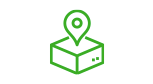
Set Up No-Contact Delivery
Customers concerned about social distancing may be more inclined to order from you if they are assured that they will not have to be in contact with delivery personnel. No-Contact Delivery eliminates interpersonal interaction and helps keep both customers and employees safer.
Step 1
Add an Order Type Web Description
Under Edit > Edit Other > Edit Order Types, at the ‘Delivery’ Order Type, add the following text as ‘Web Description’:
This text will be visible to your web users once they visit your web ordering and they select delivery. This text is also shown during the checkout.
No-Contact Delivery Available – Request it on Delivery Instructions.
Step 2
Add Web Address Delivery Instructions
- Under Web > WebOrder preferences, there is a ‘Web Address Instructions Note’ option that holds the help text for the delivery instructions. This preference, should be changed to the following:
Would you like a No-Contact Delivery? Using the instructions field above, enter the words: “No-contact”. Also indicate where you would like your order placed. The delivery person will place your order at that location and text you when it is ready. Prepay and pre-tip to avoid contact with the delivery person.
Step 3
Turn Off Signature Requirement on DeliveryIQ
-
To limit contact between employees and consumers, you should turn off the requirement to collect a credit card signature, so the driver doesn’t need to hand the customer a device to sign. Note that this is a business decision. FoodTec will not be responsible for charge-backs or fraud resulting in abuse of any store’s no-signature policy decision.
- Under Tools > Edit Store Preferences set the following to false:
- Delivery Iq Force Signature
- Delivery Iq Allow Additional Tip
Step 4
Train Your Staff
-
For those who take orders over the phone, “No-Contact” delivery should be offered to the customer. If the customer requests the service, then the order taker should indicate that credit card payment is required and should suggest tipping in advance.
Delivery personnel should place the order at the door (or location indicated by the customer in the delivery instructions), then send a text to the customer using DeliveryIQ that says the order is ready for pick up from the location. The delivery person should click through the remaining DeliveryIQ screens (such as the signature screen) to complete the order. Ideally, at a safe distance, the delivery person should wait for the order to be picked up by the customer.



